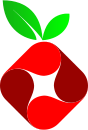
If you want to surf easily through the internet, you have installed an AdBlocker for sure! If not, this is a free tip 🙂 You can install an AdBlocker as an add-on in your browser. But unfortunately advertisement on webpages is not the only advertisement we are seeing. No, we see it in YouTube, Google, Facebook, in our Apps on our phones and even sometimes on our tv’s. The crazy thing is that my kids are installing a lot of free games on their phones and are getting a lot of advertisements. Sometimes not even for kids… Next to that I want to block some website, in case they are mistakenly going to wrong places. Luckily there is a solution for that and it is FREE!! It is called Pi-Hole which is a DNS advertisement blocker and in this blog I am going to explain how I installed it on my network.
In my Proxmox environment I created a new container with Ubuntu 16.04. I configure 4GB of storage, 1 CPU, 1GB Memory and I configure a static IP address. This must be a static IP address because it is going to be the future DNS of all my devices.
After creating the Ubuntu container, login via SSH
# ssh root@ipaddress
NOTE: if you cannot login via SSH because of error “Permission denied, please try again.”, then go to the CLI on the Proxmox server and edit the file /etc/ssh/sshd_config
# nano /etc/ssh/sshd_config
Change option “PermitRootLogin” to “yes”
Restart SSH service
# systemctl restart ssh
Update system
# sudo apt-get update
# sudo apt-get upgrade -y
Setup your timezone
# sudo dpkg-reconfigure tzdata
In my case, I choose Europe – Amsterdam
# sudo apt install ntp -y
# service ntp status
# date
Check if the date/time is correct
Install Pi-Hole
# apt install curl
# curl -sSL https://install.pi-hole.net | bash
Follow the installation wizard, I only mention the one’s which I change
Select Upstream DNS Provider – Google
After the installation is completed, you receive an overview of the settings and password.
You can go to the Pi-Hole website
# https://ipaddress/admin
Change password to something you can remember 🙂
# sudo pihole -a -p
Last step is to add this IP address as your primaire DNS in your router.
Have fun on the internet without crazy advertisements 🙂
Update: If you don’t see any activity after some time, update your grafity.
Go to your Dashboard
Login
Tools
Update Grafity
Update
